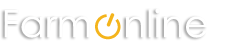- WEATHER
Australia
- National
- New South Wales
- Victoria
- Queensland
- Western Australia
- South Australia
- Tasmania
- ACT
- Northern Territory
Long Range Forecasts
- WARNINGS
- RADAR
- SATELLITE
- MAPS & CHARTS
- LONG RANGE
Long Range Forecasts
- CLIMATE
Climate Indicators
- NEWS
Search Farmonline Weather Help
Problems with the Site
The website is showing out of date information?
If the pages you are viewing on the website seem out of date, your web browser may not be updating them. It is probably showing a version of the page cached in the browser's cache.
The website is changed throughout the day, so you need to set your browser to look for the latest pages on the site. Otherwise your browser will look at the last version you viewed, which is saved to the browser's cache. The browser does this to speed up the time it takes to retrieve the requested page.
To override this and download the most recent page, try clearing out your cache by pressing the browsers 'Refresh' button to ensure the most up-to-date pages are viewed. You can set your browser to do this automatically by setting the browser options to check for a new page every time you visit a site:
Internet Explorer browser family:
Choose Tools/Internet Options/General
Click on the 'settings' button in Temporary Internet files and choose the option 'Check for new page every visit to page.'
Netscape Navigator browser family:
Edit/Preferences/Advanced/Cache
Choose 'Document in cache is compared to document on Network EVERY TIME'
Firefox browser family:
Choose Tools/Options/Privacy/Cache
Click on the 'Clear' button
Some Internet Service Providers and some Local networks have caches set up to save on bandwidth. These caches may be set to refresh every day or every few days rather than every time a user accesses a site.
Related Articles
- I have registered but never received a password. On trying to re-register I get the error 'email address has already been used'.
- I have forgotten my password.
- Can I change my password to something more memorable?
- Every time I view a different page I am asked to login.
- I've changed my email address; do I need a new weatherzone account?
- My credit card details have changed. What to I do?
- How do I unsubscribe to Weatherzone Pro?
- I am having trouble logging in?
- I keep getting forecast emails and alerts that I don't want. How do I cancel/alter them?
- When I receive my daily forecast email, parts of the message are missing.
Severe Tropical Cyclone Alfred edging closer to Queensland, landfall unlikely
10:35 AEDT Severe Tropical Cyclone Alfred is a Category 3 system this Friday morning, after becoming as strong as Category 4 on Thursday night.
- 15:08 AEDT Record heat for Alice Springs
- 12:28 AEDT Severe Tropical Cyclone Alfred whipping up huge swell and gales
- 11:28 AEDT Rare trio of tropical cyclones in South Pacific
- 15:49 AEDT The island that rain forgot